For our instructions and tutorial, we are using the VPN services from Kovurt.com. You can use any service you like, but we prefer Kovurt.
If you would like to use the more stable OpenVPN protocol, you will need to first download Kovurt’s special OpenVPN software. Please click this link, register, and download the software.
Follow the instructions in the download to install the software. Installations should take you about 30 seconds and is very easy.
After you registered, we emailed you some brief instructions and they contained your VPN Username and VPN Password like this:
===============
Your VPN Username: username
Your VPN Password: password
===============
 1. Choose “Save” in your browser
|
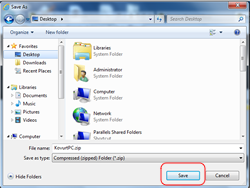 2. Now “Save” the file to your Desktop
|
 3. After the download completes, choose “Open”. |
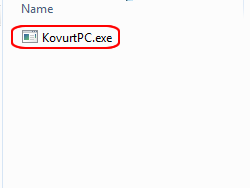 4. Double-click the KovurtPC.exe file
|
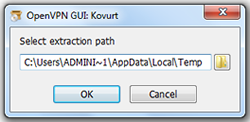 5. Click “OK” to begin extracting and installing Kovurt |
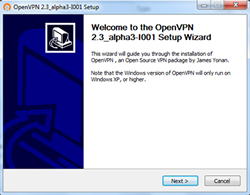 6. Click “Next” and follow the instrcutions to continue fully installing the software. You will see a few windows and confirm them to continue. |
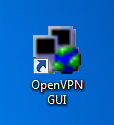 7. On your Desktop, double-click the OpenVPN GUI icon |
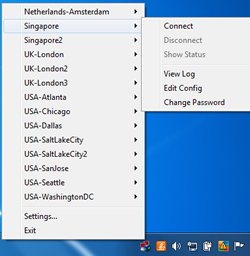 8. Go to the bottom of your menu bar and click the red computer icon. A list of locations will open and you can choose one and click “Connect”. |
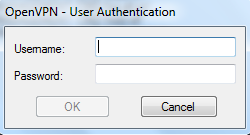 9. Enter your VPN Username and VPN Password. We emailed these to you, so please check your email first! |
 10. You will see a list of commands and then you will be connected when the red computer icon becomes a green computer icon. |
This news was originally syndicated from the news at VPN Instructions. We have permission to syndicate this article, and the original is © VPN Instructions.